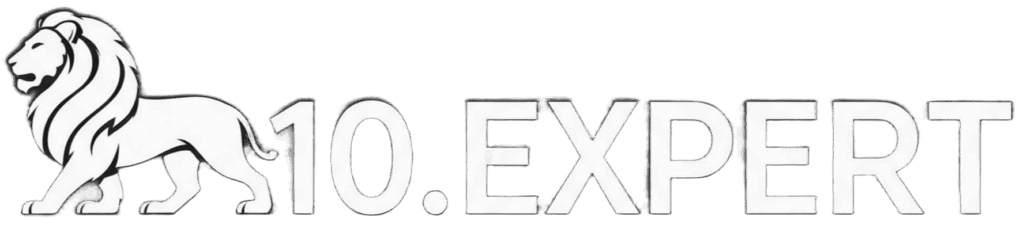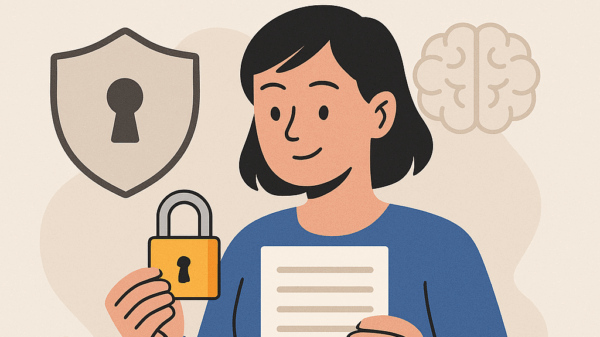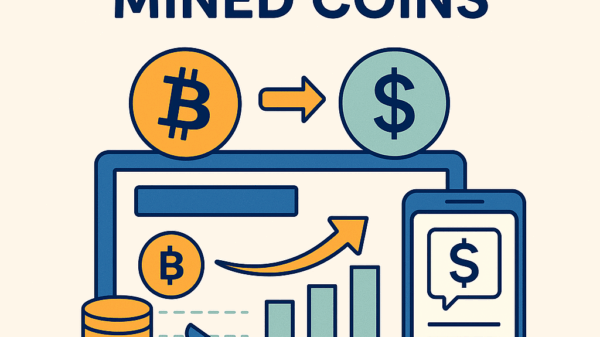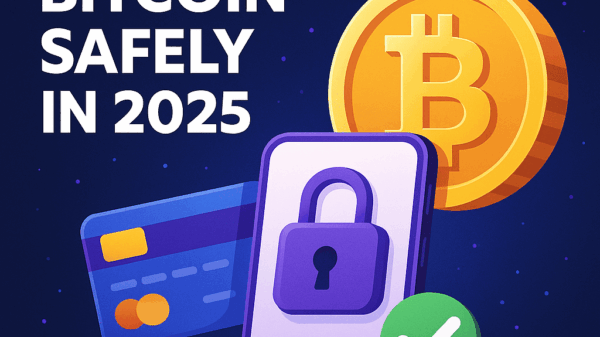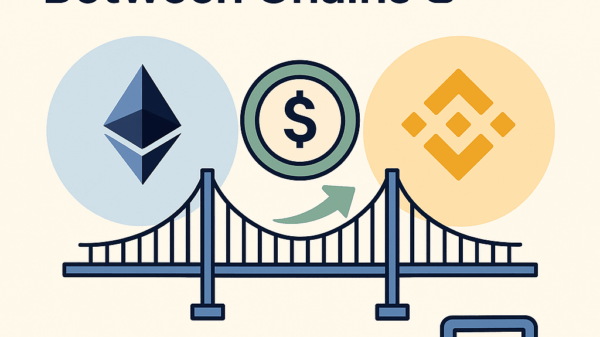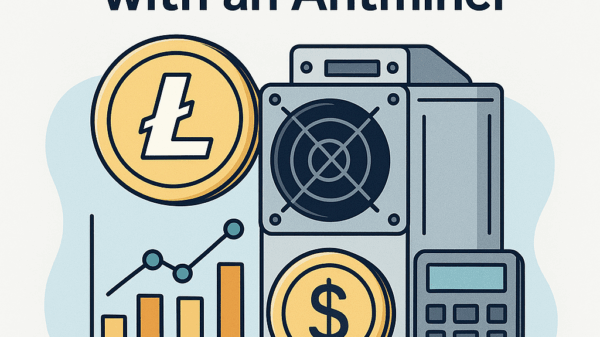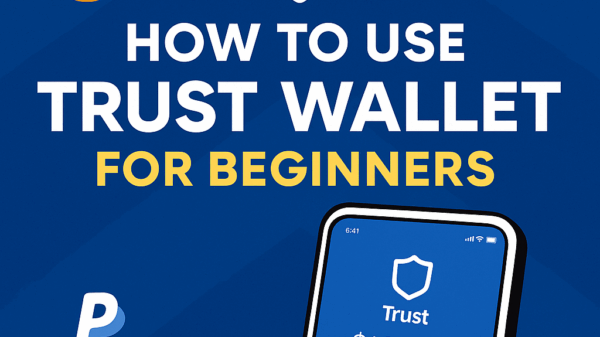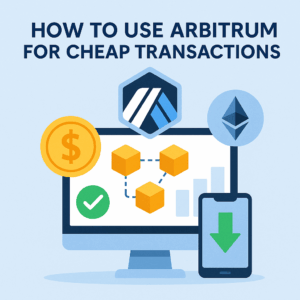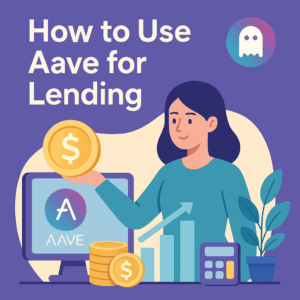How to Connect Your Wallet to Web3 Sites
By Jason Miller – Crypto Writer 10.expert 🧠 Covering Bitcoin, altcoins, blockchain & Web3.
As a crypto writer and analyst, one of the foundational steps in interacting with the decentralized web, or Web3, is connecting your cryptocurrency wallet to a decentralized application (dApp) or a Web3-enabled website. Unlike traditional websites where you log in with a username and password, Web3 sites interact directly with your wallet, allowing you to sign transactions, manage your assets, and participate in the decentralized ecosystem.
This seamless connection is what makes DeFi, NFTs, blockchain gaming, and decentralized social media possible. Your wallet acts as your identity, your bank, and your authentication method all in one. However, it’s crucial to understand how this connection works and, more importantly, how to do it securely, as a misstep here can lead to significant losses.
In 2025, with MetaMask still leading the pack and WalletConnect offering universal compatibility, connecting your wallet is easier than ever, but vigilance remains key.
Let’s dive into how to connect your wallet to Web3 sites.
How to Connect Your Wallet to Web3 Sites: Your Gateway to Decentralized Apps 🌐🦊
Connecting your wallet is the essential first step to exploring DeFi, NFTs, and the broader Web3 world. Here’s how to do it safely and effectively.
Understand Web3 Wallets: Your Digital Identity & Bank 👛
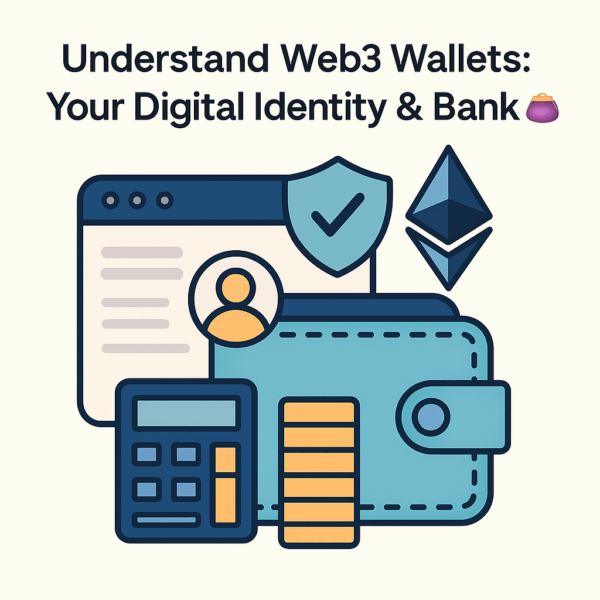
- Non-Custodial: Web3 wallets (e.g., MetaMask, Trust Wallet, Phantom, Coinbase Wallet) are non-custodial, meaning you control your private keys and thus your funds.
- Browser Extension/Mobile App: They typically exist as browser extensions (for desktop) or standalone mobile apps with integrated browsers.
- Blockchain Interaction: They serve as the interface between you and the blockchain, allowing you to view assets, send transactions, and interact with smart contracts.
Choose a Compatible Web3 Wallet (If you haven’t already)
- MetaMask: Most widely used for Ethereum and EVM-compatible chains (Polygon, Arbitrum, Optimism, Base, BNB Smart Chain, Avalanche).
- Trust Wallet: Popular mobile-first, multi-chain wallet.
- Coinbase Wallet: Separate from Coinbase exchange, a self-custody option.
- Phantom: Leading wallet for Solana and other non-EVM chains.
- Hardware Wallets (Ledger, Trezor): For maximum security, often connected via a software wallet like MetaMask.
Ensure Your Wallet is Set Up and Funded 💰
- Created & Secured: Make sure your wallet is properly set up, and your seed phrase/recovery phrase is securely backed up (offline!).
- Native Tokens for Gas: Have a small amount of the native blockchain token (e.g., ETH for Ethereum, MATIC for Polygon, BNB for BSC) in your wallet to cover transaction (gas) fees.
- Crucial Security Step: Always type the URL directly into your browser or use a trusted bookmark. NEVER click on suspicious links from emails, social media, or unsolicited messages. Phishing sites are rampant in Web3.
- Verify URL: Double-check the URL for any misspellings or unusual domain endings (e.g.,
.xyzinstead of.com). Look for the padlock icon indicating a secure connection.
Locate the “Connect Wallet” Button 🔗
- Common Placement: Most Web3 sites/dApps have a prominent “Connect Wallet” or “Connect” button, usually in the top-right corner of the page.
Click “Connect Wallet” and Choose Your Wallet 🖱️
- Wallet List: Clicking “Connect Wallet” will often bring up a pop-up window listing various supported wallets (e.g., MetaMask, WalletConnect, Coinbase Wallet, Phantom).
- Select Your Wallet: Choose your preferred wallet from the list.
For MetaMask (Browser Extension) 🦊
- Pop-Up Notification: Your MetaMask extension will usually pop up (or you’ll see a notification icon on the extension).
- Select Account: It will ask which of your accounts you want to connect to the site. Choose the desired account.
- Approve Connection: Review the permissions requested by the dApp (e.g., “View the addresses of your permitted accounts”). Click “Connect” or “Next” to approve.
- Switch Networks (If prompted): If the dApp operates on a different network than your current MetaMask network, it will likely prompt you to switch (e.g., from Ethereum Mainnet to Polygon). Approve this if it’s the correct network.
For Mobile Wallets (Using WalletConnect) 📱
- Select WalletConnect: If you’re on desktop, clicking “WalletConnect” will display a QR code.
- Scan QR Code: Open your mobile wallet app (e.g., Trust Wallet, Rainbow Wallet, MetaMask mobile) and use its built-in QR scanner (often found on the home screen or settings).
- Mobile In-App Browser: If you’re using a mobile wallet with an integrated dApp browser (like MetaMask mobile or Trust Wallet), directly navigate to the dApp’s URL within that browser. The “Connect Wallet” button will then often directly link to your wallet without QR code scanning.
- Approve Connection: On your mobile wallet, review the connection request and approve it.
Verify Connection Status ✅
- Wallet Address Display: Once connected, the “Connect Wallet” button on the Web3 site will usually change to display a truncated version of your wallet address (e.g.,
0xAbc...123) or a “Connected” status. - Wallet Icon: You might also see your wallet’s icon appear.
Understand Permissions & Transaction Signing ✍️
- “View Accounts”: Simply connecting your wallet typically only grants the dApp permission to view your public wallet addresses and balances. This is generally low risk.
- Transaction Signing: When you want to perform an action (e.g., swap tokens, mint an NFT, stake assets), the dApp will generate a transaction and send it to your wallet for you to review and “sign” (approve).
- Careful Review: Always carefully review the details of any transaction request in your wallet before signing. This includes the amount, the recipient address, and the smart contract interaction. Malicious dApps can try to trick you into signing transactions that transfer all your funds or give unlimited approvals.
Revoke Token Approvals (Crucial Security Practice) 🚫
- Unlimited Approvals: Many dApps request “unlimited” spending approvals for your tokens (e.g., “allow Uniswap to spend unlimited USDC”). This is for convenience so you don’t have to approve every single transaction.
- Security Risk: If a dApp you’ve approved is later compromised, hackers could exploit that unlimited approval to drain your funds.
- Regular Revocation: Use tools like
revoke.cashor Etherscan’s “Token Approvals” checker to regularly review and revoke unnecessary or old approvals. This is a critical security habit.
Disconnect Your Wallet When Not in Use 🚪
- Security Measure: While not strictly necessary for security in many cases (as simple connection is low risk), it’s good practice to disconnect your wallet from dApps you’re no longer actively using.
- How to Disconnect: Most dApps will have a “Disconnect” option where the “Connect Wallet” button used to be. Alternatively, in MetaMask, you can click on the three dots next to your account, then “Connected sites,” and disconnect from specific sites.
Troubleshooting Common Connection Issues ⚙️
- Wrong Network: Ensure your wallet is set to the correct blockchain network for the dApp.
- Multiple Wallets: If you have multiple wallet extensions installed, they can conflict. Try temporarily disabling others.
- Browser Cache: Clear your browser’s cache and cookies.
- Outdated Software: Ensure your wallet extension/app and browser are up to date.
- Brave Browser Shield: If using Brave browser, the Brave Shield can sometimes block connections. Try disabling it for the specific dApp.
- Refresh Page: A simple refresh often resolves minor connection glitches.
Use a Dedicated Browser/Profile (Advanced Security) 🔒
- For enhanced security, consider using a separate browser or a dedicated browser profile solely for your Web3 interactions, isolated from your general Browse.
Stay Informed & Educated 🎓
- The Web3 space evolves rapidly. Stay updated on common scams, security best practices, and new wallet features by following reputable crypto news sources and security researchers.
Connecting your wallet to Web3 sites is an empowering act, granting you direct interaction with the decentralized future. By understanding the process and adhering to security best practices, you can navigate this exciting landscape with confidence.