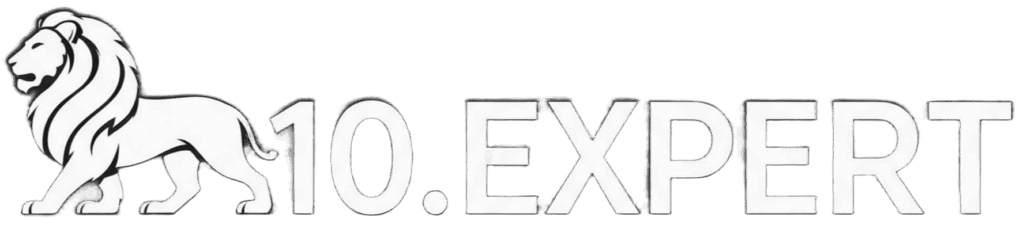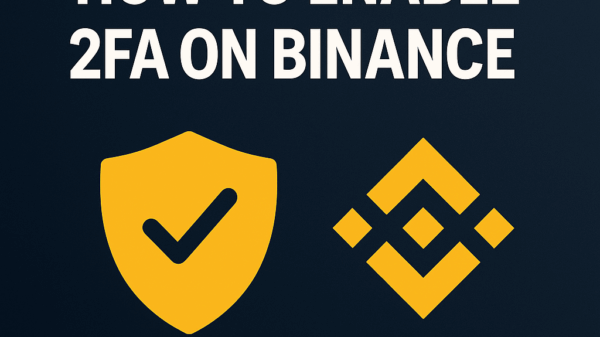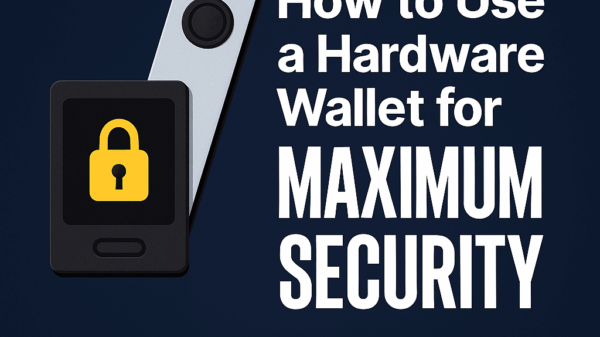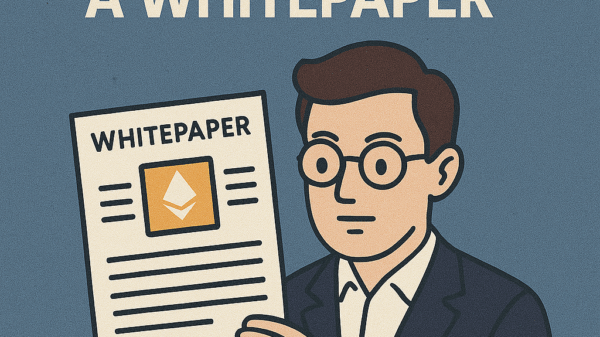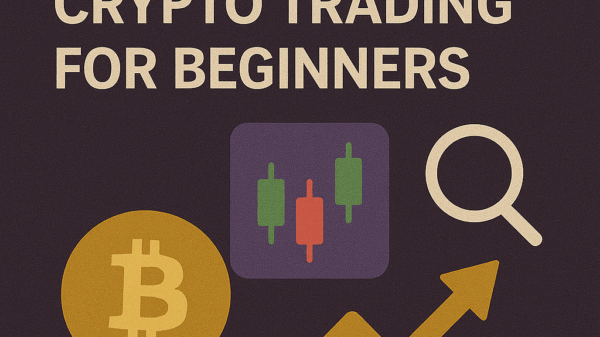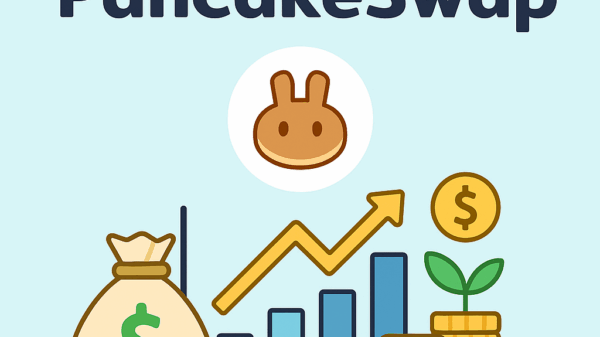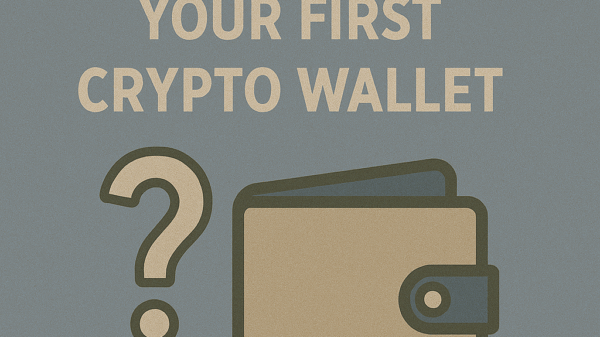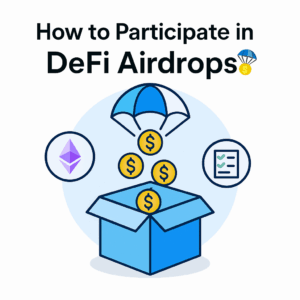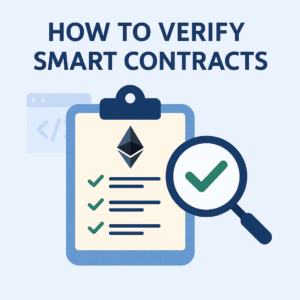How to Access DApps on Mobile
By Jason Miller – Crypto Writer 10.expert 🧠 Covering Bitcoin, altcoins, blockchain & Web3.
As a crypto writer and analyst, one of the most exciting developments in the Web3 space has been the increasing accessibility of decentralized applications (dApps) on mobile devices. What was once primarily a desktop experience, bogged down by browser extensions, is now becoming much more streamlined and intuitive in the palm of your hand. This shift is crucial for mass adoption, as most people access the internet primarily through their smartphones.
In 2025, mobile dApp access is robust, with leading Web3 wallets integrating full-featured dApp browsers and WalletConnect becoming a near-universal standard. This allows users to engage with DeFi protocols, NFT marketplaces, blockchain games, and decentralized social media on the go, making the decentralized web truly accessible anytime, anywhere. However, understanding the best practices for security and a smooth user experience on mobile is key.
Let’s dive into how to access dApps on mobile.
How to Access DApps on Mobile: Your Pocket Gateway to Web3 📱✨
Accessing dApps on your smartphone is easier than ever, allowing you to manage your crypto, NFTs, and interact with the decentralized web from anywhere.
Choose a Mobile-First Web3 Wallet with an Integrated Browser 👛
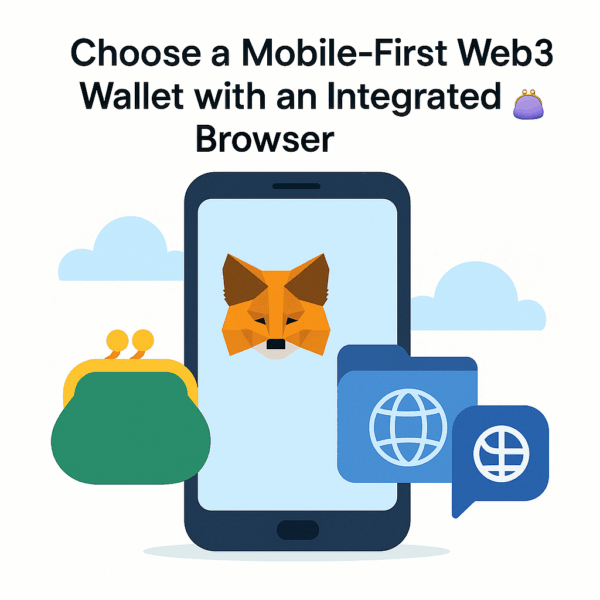
- Leading Options:
- MetaMask Mobile: Very popular, supports Ethereum and EVM-compatible chains (Polygon, BNB Smart Chain, Arbitrum, Optimism, Base, Avalanche, etc.). Has a built-in browser.
- Trust Wallet: A highly versatile multi-chain wallet with a strong dApp browser.
- Coinbase Wallet: Separate from the Coinbase exchange, offers a good mobile dApp experience.
- Phantom Wallet: The go-to mobile wallet for Solana dApps.
- Brave Wallet (in Brave Browser): Brave Browser has a built-in crypto wallet and a dApp-friendly Browse experience.
- Download from Official App Stores: Always download from the Apple App Store or Google Play Store. Verify the developer name.
Set Up Your Mobile Web3 Wallet 🛠️
- Create or Import: Choose to “Create a new wallet” or “Import an existing wallet” using your seed phrase (if you already have one).
- Secure Your Seed Phrase: This is paramount. Write down your 12- or 24-word seed phrase physically and store it in multiple secure, offline locations. Never store it digitally or share it.
- Set a Strong Password/PIN: This protects local access to your wallet on your device. Enable biometric authentication (Face ID/fingerprint) if available.
- Fund Your Wallet: Send a small amount of the native blockchain token (e.g., ETH, SOL, MATIC, BNB) to your wallet to cover gas fees for transactions.
Accessing DApps Via the In-App Browser (Most Common Method) 🌐
- Navigate to the Browser: Most mobile Web3 wallets have a “Browser,” “dApps,” or “Discover” tab/icon within the app. Tap on this.
- Search or Enter URL: You’ll typically find a curated list of popular dApps, or a search bar where you can type the URL of the dApp you want to visit (e.g.,
app.uniswap.org,opensea.io). - Connect Wallet Automatically: When you open a dApp within the wallet’s browser, the connection is usually seamless. The dApp will automatically detect your wallet and prompt you to connect.
- Approve Connection: A pop-up will appear from your wallet asking you to approve the connection. Review the permissions requested by the dApp and tap “Connect” or “Approve.”
Accessing DApps Via WalletConnect (Connecting Mobile to Desktop DApps) 📱↔️💻
- On Desktop: Go to the dApp on your desktop browser. Look for a “Connect Wallet” button and select “WalletConnect.” A QR code will appear.
- On Mobile: Open your mobile Web3 wallet. Look for a “Scan QR Code” or “WalletConnect” option.
- Scan the QR Code: Use your mobile wallet’s scanner to scan the QR code displayed on your desktop screen.
- Approve Connection: Your mobile wallet will display a connection request. Review and approve it. Your mobile wallet is now securely linked to the desktop dApp, and you’ll confirm all transactions on your phone.
Accessing DApps Via Direct Mobile Browser (Less Common, Depends on DApp) 📲
- Some dApps are optimized to allow connections directly from mobile web browsers (like Chrome or Safari) without needing the in-app wallet browser.
- You’d visit the dApp URL in your mobile browser, click “Connect Wallet,” and then choose your specific mobile wallet from the options (e.g., “MetaMask Mobile,” “Trust Wallet”). This might redirect you to your wallet app for approval.
Switching Networks within the Mobile Wallet 🔄
- Crucial Step: Many dApps operate on specific blockchain networks (e.g., Uniswap on Ethereum, PancakeSwap on BNB Smart Chain).
- Wallet’s Network Selector: Your mobile wallet will have a network selector (often at the top of the interface). Ensure you are on the correct network for the dApp you’re trying to use. The dApp might also prompt you to switch.
Performing Transactions on Mobile 💸
- Initiate Action: Within the dApp, initiate a transaction (e.g., swap tokens, mint an NFT, stake crypto).
- Wallet Confirmation: Your mobile wallet will automatically pop up with a transaction confirmation screen.
- Review Details: Carefully review all transaction details: the amount, the recipient address, the gas fee, and any permissions being granted.
- Approve: If everything looks correct, confirm the transaction in your wallet.
Managing Wallet Permissions and Connected Sites 🔒
- Regular Review: Periodically check which dApps your wallet is connected to. Most wallets have a “Connected Sites” or “WalletConnect” section in their settings.
- Disconnect When Not Using: For security, disconnect your wallet from dApps you’re no longer actively using.
- Revoke Token Approvals: Use tools like
revoke.cash(accessed via your mobile wallet’s browser) to review and revoke any unnecessary token spending approvals you’ve given to dApps.
Mobile-Specific Security Tips 🛡️
- Official Apps Only: Download only from official app stores.
- Strong Device Security: Use a strong passcode, biometrics (Face ID/fingerprint), and keep your phone’s OS updated.
- Public Wi-Fi Caution: Avoid making high-value transactions on unsecured public Wi-Fi networks.
- Screen Lock: Ensure your phone automatically locks quickly.
- Beware of Phishing: Double-check dApp URLs, even within the in-app browser. Scammers create realistic fake sites.
- Never Share Seed Phrase: No legitimate entity will ever ask for your seed phrase.
Optimizing for Mobile Experience 💨
- Responsive Design: Many dApps are now designed with responsive layouts, making them user-friendly on smaller screens.
- Simplified Interfaces: Mobile versions of dApps may offer slightly simplified interfaces compared to desktop for better usability.
Understanding Gas Fees on Mobile ⛽
- Just like on desktop, you’ll need the native token of the blockchain to pay for gas fees on mobile. Mobile wallets often show real-time gas estimations.
Explore Different Blockchain Ecosystems 🌐
- Your mobile wallet is multi-chain. Experiment with dApps on different networks (e.g., Polygon for cheaper transactions, Solana for different experiences) by switching networks in your wallet.
Stay Updated with Wallet Features 📰
- Mobile wallet apps frequently update with new features, better security, and improved dApp compatibility. Enable automatic updates or regularly check for them.
Leverage Push Notifications (If supported) 🔔
- Some wallets offer push notifications for transaction confirmations, which can enhance the mobile experience.
Educate Yourself Continuously 🎓
- The mobile Web3 landscape is dynamic. Stay informed about new dApps, wallet features, and potential security threats by following reputable crypto news sources and community channels.
Accessing dApps on mobile empowers you to truly be your own bank and explore the decentralized world with unprecedented convenience. By prioritizing security and understanding the core functionalities, you can seamlessly integrate Web3 into your daily mobile life.